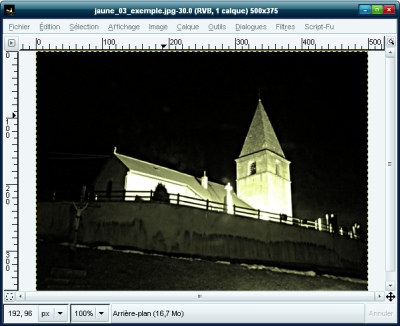Gimp - Coloring a picture
Introduction
-
This tutorial will create very easily sepia image from a photograph, using a sample.
The effect may be more or less pronounced, and the color can be chosen among the samples availables to samples page.

Loading an image from the hard-drive
-
From the Gimp File menu, choose Open, to open your source image.
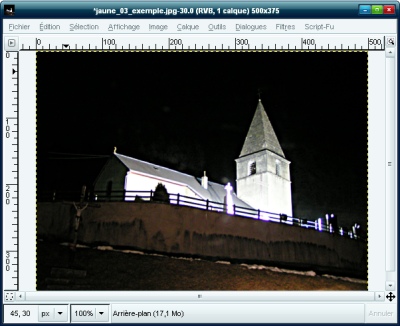
Open a "Sample" image
-
From the Gimp File menu, choose Open, to open a "Sample" image.
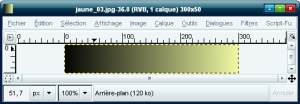
Filter implementation
-
Click on the window containing the picture, then go to the Filter menu, Colors, Map, Coloring Part of a sample:
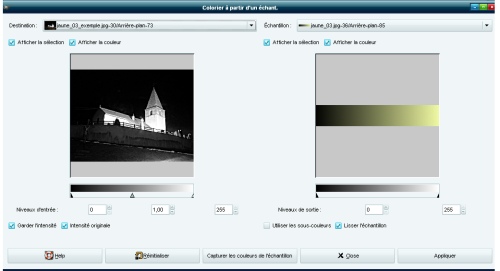
On the right side of the window, the sample color appears. If this is not the case, click in the dropdown at the top right of the window, and choose the right image.
Click "Capture the colors of the sample". The left photo is displayed with the colors chosen.
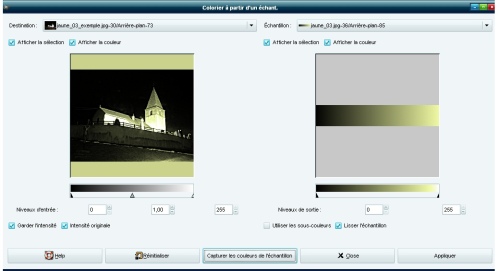
Then click on "Apply", then "Close".
The result appears.